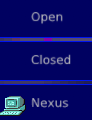![]() Most of the information here is for Warzone 3.1 and above.
Most of the information here is for Warzone 3.1 and above.
Players Panel
Aubergine
Screenshot
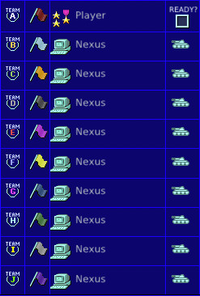
The number of player slots (maxPlayers) is determined by the number of starting positions (startPositions[]) defined on the currently selected map.
The players are ordered by their start position, with position 0 at the top of the list. Changing a player's start position does not change their player ID.
The player ID is set by the order in which players join the game, not the position on the map they are in. The human game host is always player 0.
The playerData[] array contains a list of all players in the game, indexed by player ID, with 'me' being your script's player ID. The position of a player is stated in their Player object within that array. Once you have their position, you can determine the x,y co-ordinates of that position from the startPositions[] array.
Scroll down for more information on the Players Panel...
Interactions
| Item | Interaction | Results | Notes |
|---|---|---|---|
 | Click. | Close the players panel. | Closes the players panel, showing the default layout of the screen it's associated with:
Note, however, that this usually resets the map. |
 | Click. | Displays a list of teams to choose from. When the list is displayed, click a team to put the player in to that team. | The team buttons will only appear when "fixed teams" alliances are selected for the current game. In "no alliances" or "alliances" modes, the team buttons column will not be displayed. Available teams are:                
In current releases of Warzone only the first 10 teams are listed (A – J). Team colours are just to make it easy to see which players are in the same team, they have nothing to do with colours used for player objects in the game. Scripts can determine the team a player is in via their Player object. |
 | Click. | Displays a list of player colours to choose from. When the list is displayed, click a flag to set the player's colour. | A player's colour is applied to all Droid objects and Structure objects owned by the player during the game. Available colours are:           
After selecting a player colour, the map preview shown in the background will refresh to show their starting buildings in that colour. Note, there are actually 16 colours defined by Warzone but only 10 of them (as shown above) are available for player colours. For more information see Faction, Team & Player Colours. Scripts can determine the colour (as a numeric colour id) associated with a player via their Player object. |
 | Click. | Displays a list of slots which the player can take. When the list is displayed, click a slot to take it (you can click the current slot if you want to stay where you are). | The player's rank is shown to the left of their name. For more information see Multiplayer Ranks. If setting up a multiplayer game, the game host will be indicated by the word "HOST" under their player name. After changing the starting position (slot) for a player, the map preview in the background will refresh to show them in that slot. If there was already a player in the chosen slot, the two players will swap places. Scripts can determine which player is in a given slot by looking at the playerData[] array to get the associated Player object which in turn states their ".position". |
| Click. | Displays a list of choices regarding what sort of player can be in the slot. When the list is displayed, click a choice to select it. | Available choices include:
Computer players are indicated by an icon: Note: The icon is not shown when choosing an AI from the list. |
    | Click. | Displays a list of AI difficulties. When the list is shown, choose the desired difficulty. | Only shown for AI players. Sets the difficulty level of the AI, for more information see difficulty. |
 | Click. | Starts the game. | When you're ready to start the game, click the "READY?" checkbox shown to the right of the game hosts' name. |
Screen Location
The Players Panel is accessed from game set-up screens.
 Challenge Game Screen
Challenge Game Screen
 Multiplayer Menu
Multiplayer Menu
 Muliplayer Game Screen
Muliplayer Game Screen
Customisation
You can define the default player settings on this screen:
- Challenge Games
- <mapname>.ini (Warzone 3.2+)
You can customise the following elements of this screen:
- Language translations
- Images, Icons & Cursors (back arrow, groups, flags, etc.)
- Background images
You can make more computer players available by downloading or creating AIs (Bots).