![]() Most of the information here is for Warzone 3.1 and above.
Most of the information here is for Warzone 3.1 and above.
Spatial Expansion
Aubergine
Why use it?
I learnt this trick many years ago after reading a blog about the TV series "Babylon 5". The series regularly had scenes set in deep space and one problem kept arising: They looked flat and "small".
For example, take this picture of planet Earth:
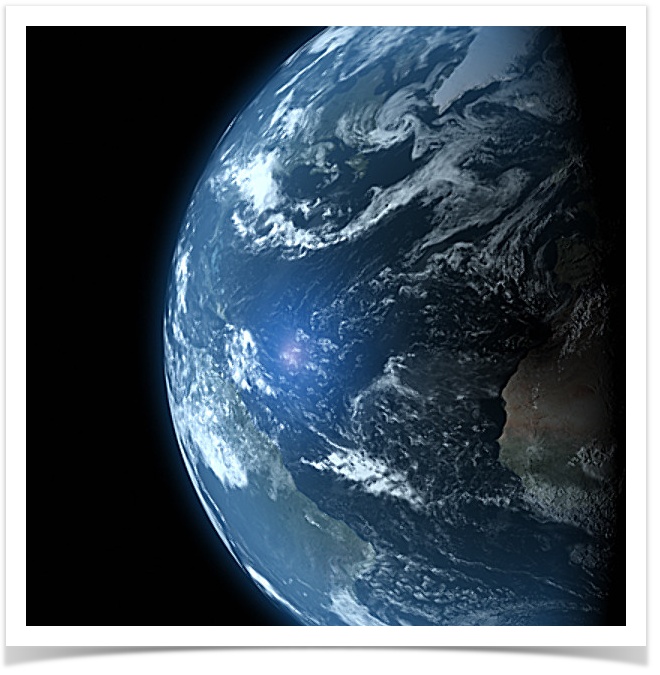
You know that's actually something huge. And you know that the space surrounding the planet is incomprehensibly vast. Yet, despite knowing those things, when you look at that picture it's very flat and small. You can almost imagine that planet sat as a paper weight on your desk.
To give a sense of "vastness" (spatial expansion), an obvious approach is to simply adjust the camera position a little. However, this does little more than move a small, flat image.
Take a look at this video that compares a static image with basic motion (camera move) and then basic spatial expansion:
Considering I only spent about 10 minutes putting that together, I hope you'll agree that the third segment of the video (spatial expansion) is much more affective than the first two segments.
Some terminology
| Term | Meaning |
|---|---|
| Tilt / Pitch | Like looking up or down. |
| Pan / Yaw | Like looking left and right. |
| Swivel / Roll | Like tilting your head to the side. |
How to apply it
Here's how it works...
Camera swivel
The first trick, and arguably the most effective, is to apply a very subtle camera swivel of roughly 1º to 2º over the duration of the clip.
While barely noticeable, it dramatically improves the spatial awareness of the scene.
Camera zoom
The next trick is to apply subtle scaling over the duration of the scene. Simply by zooming in or out a little will increase the spatial awareness.
Camera tilt or pan
In the second clip (basic motion), we created a camera pan effect by moving the scene within the camera's view, but without the camera swivel and zoom it was ineffective. However, when combined with camera swivel and zoom, a subtle tilt or pan greatly enhances the overall effect.
Colour adjustment
The final visual trick in the mix is a very subtle colour adjustment. You probably didn't notice it at all in the third segment of the video, but it's there and it adds to the overall effect.
If you're zooming out, the scene should fade a little over its duration. This is achieved by slightly reducing the saturation and brightness, and slightly increasing the contrast.
If you're zooming in, just do the opposite - slightly increase the saturation and brightness and slightly reduce the contrast.
Audio effects
The final trick was to add a feint rumbling sound to the scene. While space is a vacuum and thus no sound can be heard there, the human brain is expecting things to work the same way as they do here on Earth – so cater to it's needs and provide some sound to go with the motion.
Example
Here's an example of using these tricks, plus a bunch more, in a cinematic that uses video captures from Warzone 2100 gameplay:
Post-Processing
Other articles in this series:
- TV Static — Add TV static interference effects sparingly to add "gritty" realism to your cinematics...
- Scanlines — Trick your brain in to thinking it's watching a video of a monitor playing back a video...
- Spatial Expansion — This technique makes viewers more spatially aware of the "vastness" of your scenes...