![]() This is a very old map editor. Use the new map editor instead: FlaME
This is a very old map editor. Use the new map editor instead: FlaME
Paint Orientation
Aubergine
Rotation & Flips
Double-click a tile texture to display the Paint Orientation dialog:
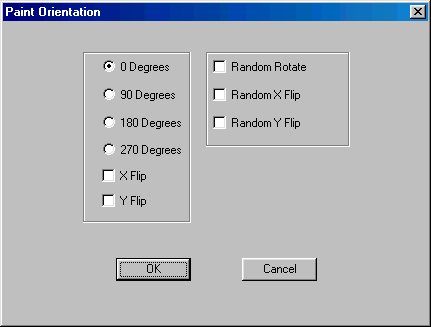
Note: The options on the right edit the tile's Texture Flags. These are displayed in text form on the tile in the Tile Texture Display.
Rotation Angle
Choose a tile texture rotation from 0 Degrees, 90 Degrees, 180 Degrees or 270 Degrees. You can then paint using the rotated version of the tile texture. The rotation is stored as part of the tile's Texture Flags. See also Drop Down Menu Options, Map Menu,Reset Texture Flags.
X Flip
Tick this box to flip the tile texture horizontally. You can then paint using the flipped version of the tile texture. The flip is stored as part of the tile's Texture Flags. See also Drop Down Menu Options, Map Menu, Reset Texture Flags.
Y Flip
Tick this box to flip the tile texture vertically. You can then paint using the flipped version of the tile texture. The flip is stored as part of the tile's Texture Flags. See also Drop Down Menu Options, Map Menu, Reset Texture Flags.
Random Rotate
Tick this box to rotate the tile texture randomly. You can then paint using randomly rotated versions of the tile texture. The rotation is stored as part of the tile's Texture Flags. See also Drop Down Menu Options, Map Menu, Reset Texture Flags.
Random X Flip
Tick this box to randomly flip the tile texture horizontally. You can then paint using randomly flipped versions of the tile texture. The random flip is stored as part of the tile's Texture Flags. See also Drop Down Menu Options, Map Menu, Reset Texture Flags.
Random Y Flip
Tick this box to randomly flip the tile texture vertically. You can then paint using randomly flipped versions of the tile texture. The random flip is stored as part of the tile's Texture Flags. See also Drop Down Menu Options, Map Menu, Reset Texture Flags.