Downloads
Download the movie files from Rec Room.
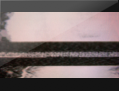
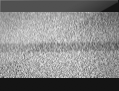
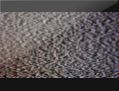
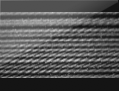
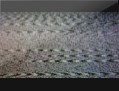
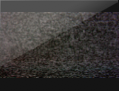
Alpha transparency
The video files don't have any alpha transparency so they'll completely cover your video layers:
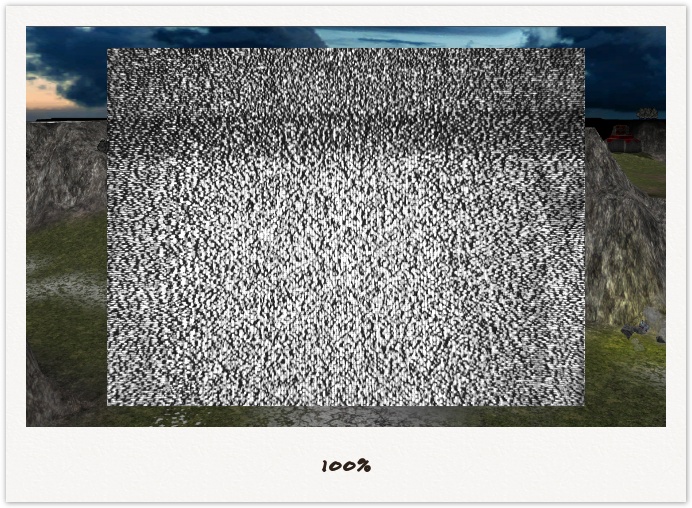
Sometimes you'll want that sort of effect, but more often you will want to set alpha transparency so your video looks like it's suffering from some signal interference:
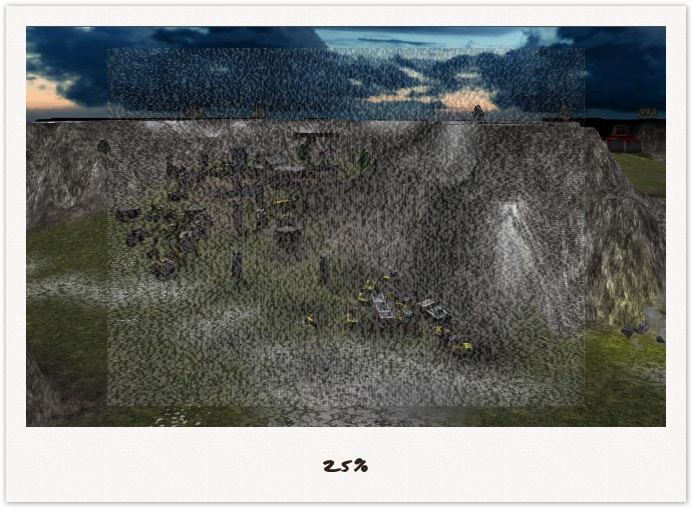
Note: The image above doesn't do it justice - it works much better as a motion video.
Usage tips
Only use very short segments of TV static in your cinematics:
- It causes most of the pixels in your video to update on a frame by frame basis = bigger videos, more lossy quality around those pixels
- It can look blurry when video is viewed with low quality playback setting
When used sparingly, these issues are barely noticeable.
You can use TV static to cover up small glitches in your screen recordings, such as unwanted mouse cursors or "Research complete" console messages.
Also, test regularly by uploading previews to youtube or saving low-resolution video clips to your desktop. Sometimes the blurring caused by video compression will make the TV static barely noticeable or make it look like a glitch in your video publishing.
Scaling
The TV static videos will usually need scaling so they cover your entire work surface or viewport.
Unlike Scanlines, the static videos don't need to maintain aspect ratio and don't need scaling in 50% multiples, so you can scale them to the exact size of your video much more easily.
Layering
The TV static should be above video elements in your cinematic, but below any text captions.
Below the TV static layer:
- Video (such as in-game video captures)
- Any text that is treated as if it was part of the video
- Any images that are treated like videos (eg. satellite images)
Above the TV static layer:
- Scene titles
- Narrative text overlays
If you're using Scanlines then:
- For short bursts of TV static, or high transparency, put the static above the scanlines
- For longer segments of TV static, or low transparency, put the static below the scanlines
Examples
Here's some examples from one of my cinematics (click images to zoom):
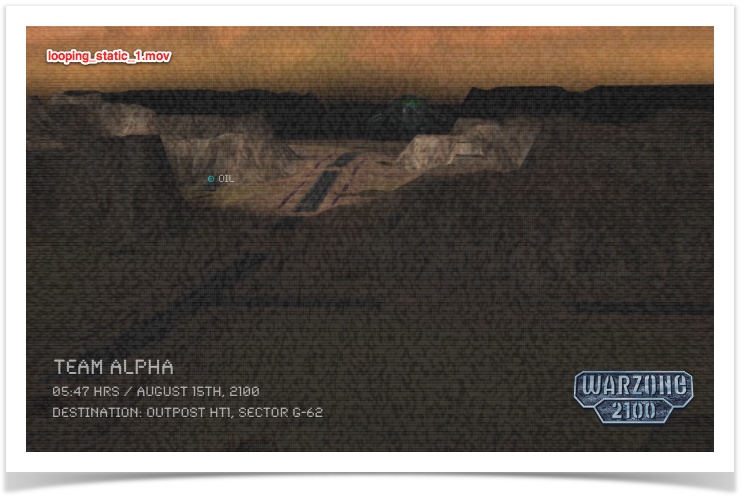
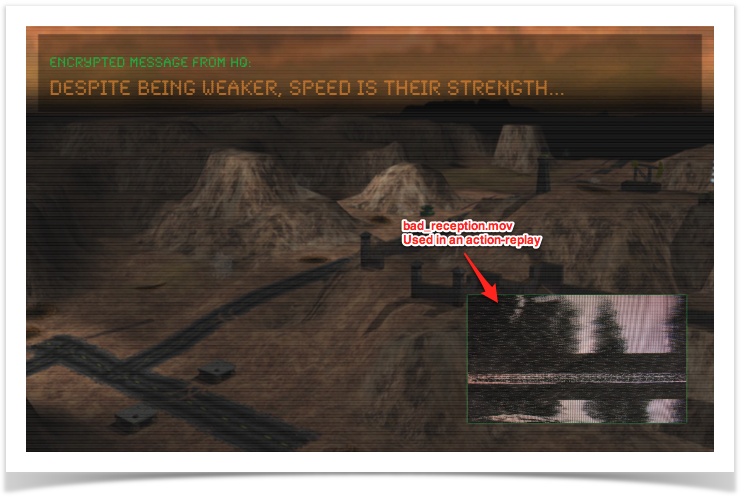
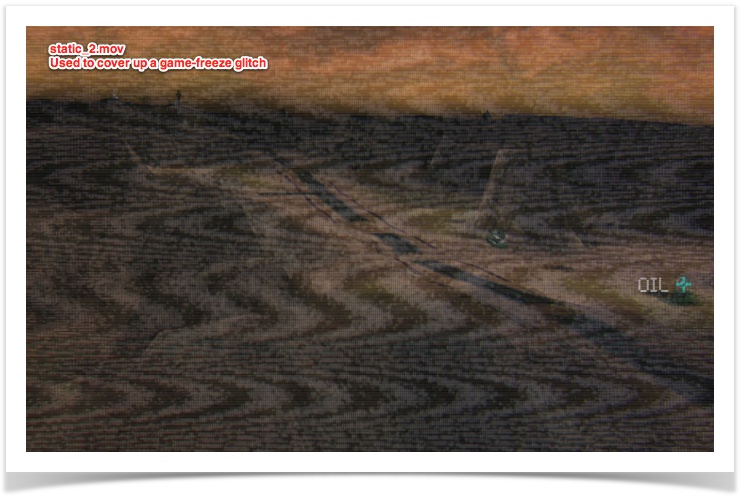
You can watch the video in Cinematic production snapshots.
![]() Most of the information here is for Warzone 3.1 and above.
Most of the information here is for Warzone 3.1 and above.