![]() This encyclopaedia contains lots of spoilers - you should play through the campaigns first before reading too much here!
This encyclopaedia contains lots of spoilers - you should play through the campaigns first before reading too much here!
Debug Menu
Aubergine
Accessing the Debug Menu
First, you need to enter cheat mode:
- In recent versions of the game, you can enter cheat mode by pressing Shift + Backspace.
- See Cheats - Warzone 2100 Cheat Codes for information regarding older versions of the game.
Once in cheat mode, press Ctrl + O (the letter "O") to bring up the Options menu (or "debug menu" as it's more commonly known).
You can right-click on the map, or click the little "X" button on the menu, to hide the menu at any time.
Using the Debug menu
The debug menu, pictured to the right, has a number of options as follows...
Map options
These are currently somewhat broken and it's recommended that you avoid using them.
The original idea for this section was to allow new maps to be created and edited directly within Warzone (see also the Tile and Z-Align buttons later), however the features were never fully implemented.
If your're a C++ developer and want to turn that project in to reality, a good place to start would be discussing the idea in the development forum.
Placement buttons
Below the map options are a number of buttons as follows:
| Button | Functional? | Notes |
|---|---|---|
| Tile | The button currently does nothing. It was planned to bring up a menu of map textures to allow those textures to be painted directly on to the map. | |
| Unit | This button is partly functional. It brings up a menu of units that you can place directly on to the map. The list includes all cyborg designs, along with any units you've designed in the game so far plus any saved designs. When you have your own player slot selected (see "Current player" later) you can click on any of the units and then click on the map to place them and they'll usually be added. If you've got some other player slot selected, the feature rarely works except for things like construction trucks (possibly an issue with the templates not being available for the other player). You can hold down the Shift key to place multiple units of the same type. | |
| Struct | This button is fully functional. It brings up a menu of structures that you can place directly on to the map. You'll notice that there's lots of additional structures, such as those used by Scavengers and Nexus factions that you can place. Click a structure and the click where you want to place it on the map. There might be a slight delay before it appears on the map. You can hold down the Shift key to place multiple structures of the same type. Note that structure limits are applied, so if you can't place a structure it's because the selected player has reached their limit for that structure or the structure was disabled in the game settings. Note: The first structure in the menu of structures is the "Demolish" tool - you can use it to not only demolish map structures (of any player) but also demolish map features like trees and even oil resources. | |
| Feat | This button is fully functional. It brings up a menu of map features (all represented by a "?" symbol). Hover the mouse over the "?" symbols and a tooltip will appear stating what the feature is. Click a feature and then click where you want to place it on the map. There might be a slight delay before it appears on the map. You can hold down the Shift key to place multiple structures of the same type. | |
| Pause | This button does not appear to work - it certainly doesn't pause the game. In 3.1 releases, it seems to just enable the MANUFACTURE reticule button. | |
| Z-Align | This button seems to have some effect, but it's not clear exactly how it works. Basically it applies some smoothing to the map and you'll notice some of the land around buildings will change height a little. |
Current player
These buttons allow you to switch to different player slots.
In single player campaign, skirmish and challenge games, you will always start as player 0 regardless of which starting position you chose on the map, so it can sometimes be a little confusing as to which player is assigned to which starting position.
When you select a player, you basically become that player – you see their message console, you can click on their buildings to see what they are producing, you can order their units to do stuff, etc.
If the player is being controlled by an AI, you'll find that the AI keeps giving orders to it's buildings and units, cancelling any orders you gave them – there's nothing much you can do about that.
Any units or structures placed (using the placement buttons above) will be owned by the currently selected player.
You can even issue cheat commands for that player – so, for example, you could give them lots of power or all research.
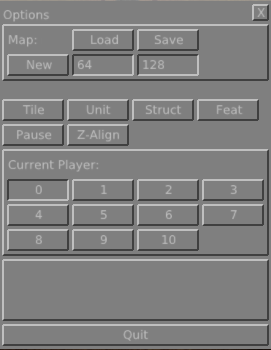
Contents
Jump to:
See also
Related articles:
- debug() – a Javascript API function for outputting debug messages
- Cheats - Warzone 2100 Cheat Codes – a list of all cheat codes